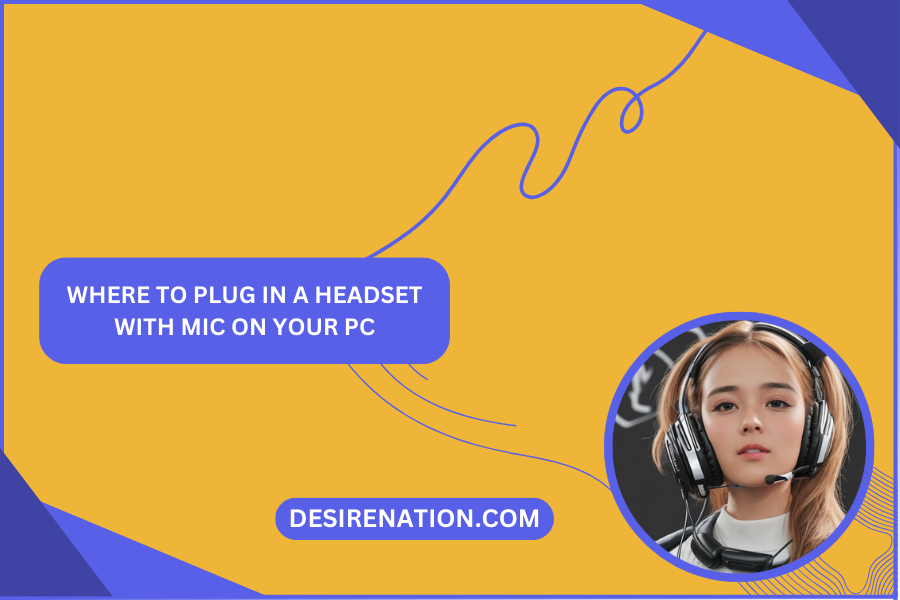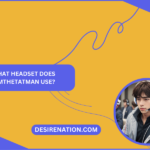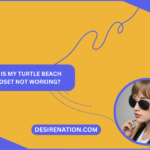In the ever-expanding world of technology, navigating the ins and outs of hardware can sometimes be a challenge. For those who are new to the PC gaming or streaming scene, one common question arises: Where do you plug in a headset with a mic on your PC? In this blog post, we’ll provide a comprehensive guide to help you locate the right ports and ensure that your audio setup is seamless and ready for action.
Understanding the Basics:
Before we dive into the specifics, it’s essential to understand the basic components of a headset with a microphone. Most headsets come with two connectors: one for audio (headphones) and the other for the microphone. These connectors are typically color-coded, with pink representing the microphone input (mic in) and green for audio output (headphones).
Front Panel vs. Rear Panel:
Many modern PCs feature both front and rear panels with audio jacks. The location of these panels depends on the design of your computer case. The front panel is often conveniently located on the front of the tower, while the rear panel is on the back.
-
Front Panel:
- Look for two separate jacks, usually color-coded as mentioned earlier.
- Connect the pink (mic) and green (audio) plugs into their corresponding jacks.
- Some headsets may come with a single USB connector for both audio and mic. In this case, simply plug it into an available USB port on the front panel.
-
Rear Panel:
- Locate the audio and microphone jacks on the back of your PC.
- Follow the same color-coding, connecting the pink plug to the mic jack and the green plug to the audio jack.
- Alternatively, if your headset has a USB connector, you can use an available USB port on the rear panel.
-
USB Ports:
- Some headsets come with a single USB connector for both audio and microphone signals.
- If your PC has limited audio jacks or you prefer a USB connection, plug the USB connector into an available USB port on your PC.
-
Audio Interface or Sound Card:
- If you have a dedicated audio interface or sound card, locate the corresponding ports on the device and connect your headset accordingly.
Troubleshooting Tips:
- If you experience audio issues, ensure that the drivers for your headset are installed and up to date.
- Check your PC’s audio settings to make sure the correct input and output devices are selected.
Conclusion:
With this guide, you should now have a clear understanding of where to plug in a headset with a mic on your PC. Whether you prefer the convenience of the front panel or the accessibility of the rear panel, finding the right ports will make your gaming or streaming experience more enjoyable.
You Might Also Like These: