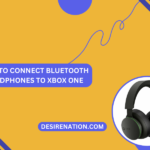In the era of wireless technology, Sony headphones stand out for their quality and ease of use. Whether you’re a music enthusiast, a frequent traveler, or someone who enjoys the convenience of wireless audio, knowing how to pair your Sony headphones with your device is essential. This guide will walk you through the simple process of pairing Sony headphones, ensuring you can enjoy your music, podcasts, or videos without the hassle of wires.
Understanding Bluetooth Pairing
Bluetooth pairing is the process of wirelessly connecting your headphones to another device, such as a smartphone, tablet, laptop, or even smart TVs. This connection allows you to stream audio content without the need for physical cables.
Steps to Pair Your Sony Headphones
-
Charge Your Headphones:
Ensure your Sony headphones are sufficiently charged. If you’re using them for the first time, it’s advisable to fully charge them.
-
Enable Pairing Mode on Your Sony Headphones:
- Find the power button on your headphones. This is typically a multi-function button located on one of the ear cups.
- Press and hold the power button for about 7 seconds. The indicator light will start flashing blue and red, signaling that the headphones are in pairing mode. If your headphones have a dedicated Bluetooth button, you might need to press and hold this instead.
- For some Sony models, you might hear a voice prompt saying “Bluetooth pairing.”
-
Activate Bluetooth on Your Device:
- On your smartphone, tablet, or computer, go to the Bluetooth settings. This is usually found in the settings menu under “Bluetooth” or “Connections.”
- Enable Bluetooth if it’s not already on.
-
Pair the Headphones with Your Device:
- In the Bluetooth settings on your device, look for the list of available devices to connect.
- Select your Sony headphones from the list. The name usually begins with “WH,” “WF,” or “MDR,” followed by a series of numbers and letters.
- If prompted for a passcode, enter “0000.” However, most Sony headphones connect without requiring a passcode.
-
Confirmation:
- Once connected, you may hear a voice prompt from the headphones saying “Bluetooth connected,” or you will see a confirmation on your device’s screen.
- The indicator light on the headphones will typically stop flashing, showing a steady blue light.
-
Troubleshooting:
- If your device doesn’t find the headphones, ensure they are in pairing mode and close to the device.
- If pairing fails, turn off Bluetooth on your device, then turn it back on and retry.
- Restart your headphones if necessary.
Connecting to Multiple Devices
Some Sony headphones support multi-device connection, allowing you to switch between two devices easily. Refer to your headphone’s manual for specific instructions on setting up and managing multiple connections.
Disconnecting or Unpairing
To disconnect, simply turn off Bluetooth on your device or turn off the headphones. To unpair, go to the Bluetooth settings on your device and remove the headphones from the list of paired devices.
Conclusion
Pairing Sony headphones is a straightforward process that can significantly enhance your audio experience. With wireless connectivity, you can enjoy your favorite audio content with freedom and flexibility. Remember to keep your headphones charged and to follow the pairing steps correctly for a seamless connection. Once paired, you’re ready to enjoy high-quality audio from your Sony headphones, whether you’re at home, at work, or on the go.
You Might Also Like These:
How to send my ps5 to sony for repair
Sony headphones wh-1000xm4 how to pair