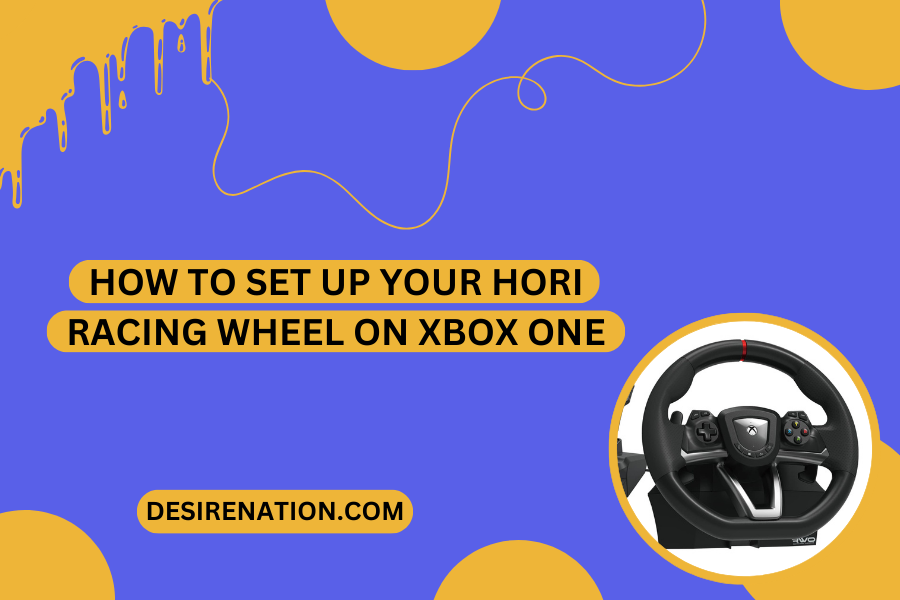The Hori Racing Wheel for Xbox One offers an immersive racing experience, elevating your gameplay to new heights. Setting up your Hori Racing Wheel on the Xbox One is a straightforward process that ensures you’re ready to hit the virtual racetrack with precision control. In this guide, we’ll take you through the step-by-step process to set up your Hori Racing Wheel on your Xbox One console.
Step 1: Check Compatibility:
Before you start the setup process, ensure that your Hori Racing Wheel is compatible with the Xbox One. Check for any specific requirements and compatibility information in the user manual or on the official Hori website.
Step 2: Unbox and Inspect:
Carefully unbox your Hori Racing Wheel for Xbox One and inspect the contents to ensure everything is included and in good condition. Common components include the racing wheel, pedals, and any additional accessories.
Step 3: Connect the Racing Wheel:
-
Connect the Wheel to the Base:
- Attach the racing wheel to its base or mount using the provided fixtures. Ensure it is securely fastened.
-
Connect Pedals:
- Connect the pedals to the designated port on the base of the racing wheel. The pedals may use a separate connector or be directly integrated, depending on the model.
-
Connect to Xbox One:
- Use the provided USB cable to connect the racing wheel to one of the available USB ports on your Xbox One console. Ensure a secure connection.
Step 4: Calibrate the Racing Wheel:
-
Access Xbox One Settings:
- On your Xbox One, press the Xbox button on your controller to open the guide. Navigate to “Profile & system” > “Settings.”
-
Access Devices & Connections:
- In the Settings menu, select “Devices & connections.”
-
Select Accessories:
- Choose the “Accessories” option to access the settings for your connected devices.
-
Calibrate the Racing Wheel:
- Locate your Hori Racing Wheel in the list of connected accessories and select it. Follow the on-screen instructions to calibrate the racing wheel for precise control.
Step 5: Test in Racing Games:
-
Launch Racing Game:
- Insert your favorite racing game into the Xbox One console or launch a digital copy from your library.
-
Access Control Settings:
- Within the game’s settings or options menu, locate the control settings. Look for an option to configure or calibrate your racing wheel.
-
Configure Controls:
- Follow the in-game instructions to configure the controls for your Hori Racing Wheel. This may involve assigning functions to buttons, calibrating the wheel, and adjusting sensitivity.
-
Save Settings:
- After configuring the controls, save the settings within the game. This ensures that your preferences are applied each time you play.
Tips and Troubleshooting:
-
Check for Firmware Updates:
- Periodically check the official Hori website or the Xbox One console for firmware updates for your racing wheel model. Updating firmware can enhance performance and address potential issues.
-
USB Port Selection:
- If you encounter connectivity issues, try connecting the Hori Racing Wheel to a different USB port on your Xbox One console.
-
User Manuals:
- Refer to the user manual provided with your Hori Racing Wheel for model-specific instructions and troubleshooting tips.
Conclusion:
Setting up your Hori Racing Wheel on the Xbox One is a breeze, bringing a realistic and thrilling racing experience to your gaming sessions. Follow these step-by-step instructions, calibrate your controls, and start enjoying precise steering and pedal control in your favorite Xbox One racing games. Get ready to hit the virtual track and compete with unparalleled accuracy and responsiveness.
You Might Also Like These: